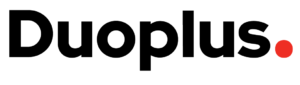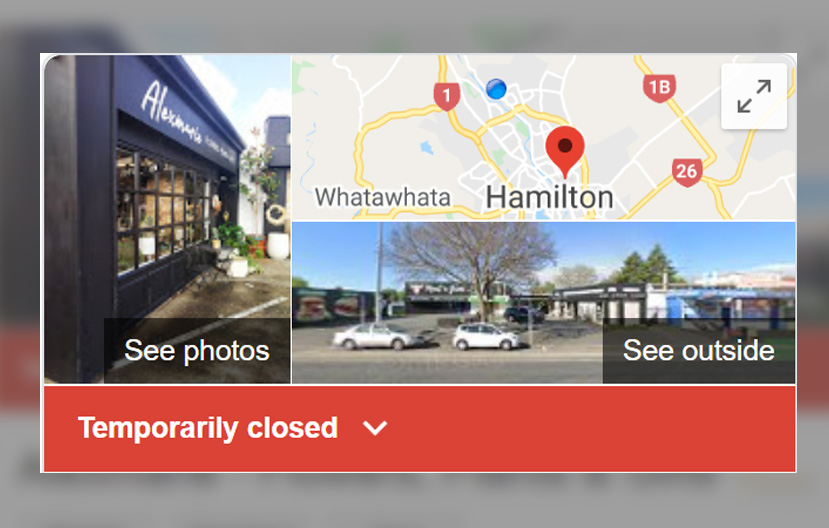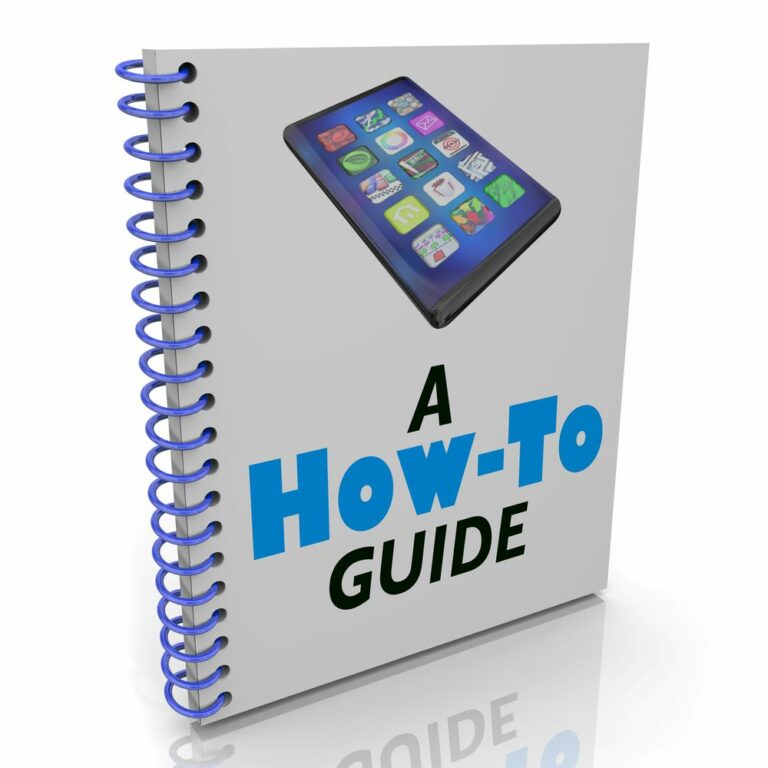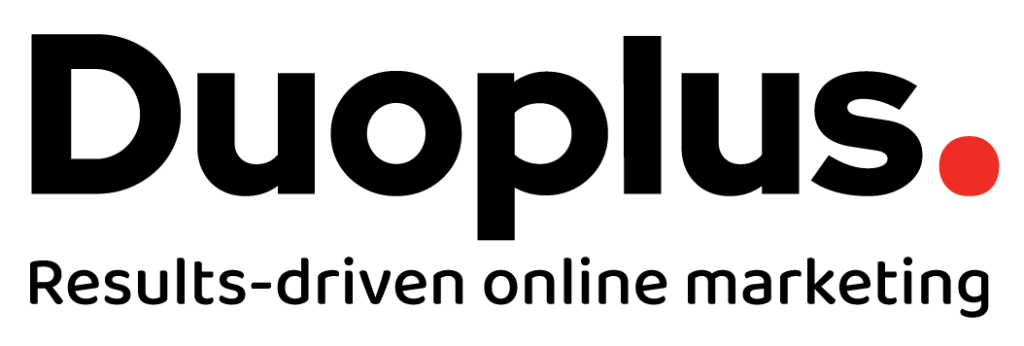It’s important to keep your Google My Business listing up to date, especially during the Covid-19 lockdown.
This is because anyone who searches for your business name is likely to see your Google My Business information, including your open hours, before they visit your website.
Here are the simple steps to take to update your Google My Business details.
1. Login to Google My Business
It’s easy. Just head over to business.google.com
2. Adjust your open hours if they have changed, or mark as “Temporarily Closed”
a) Go to “Info” in the left hand navigation.
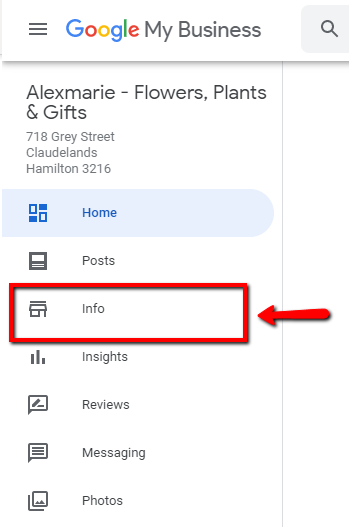
b) If your hours have reduced (or increased) due to Covid-19, then adjust your business hours. Or if your business is closed due to the lockdown click the “Mark as Temporarily Closed” button.
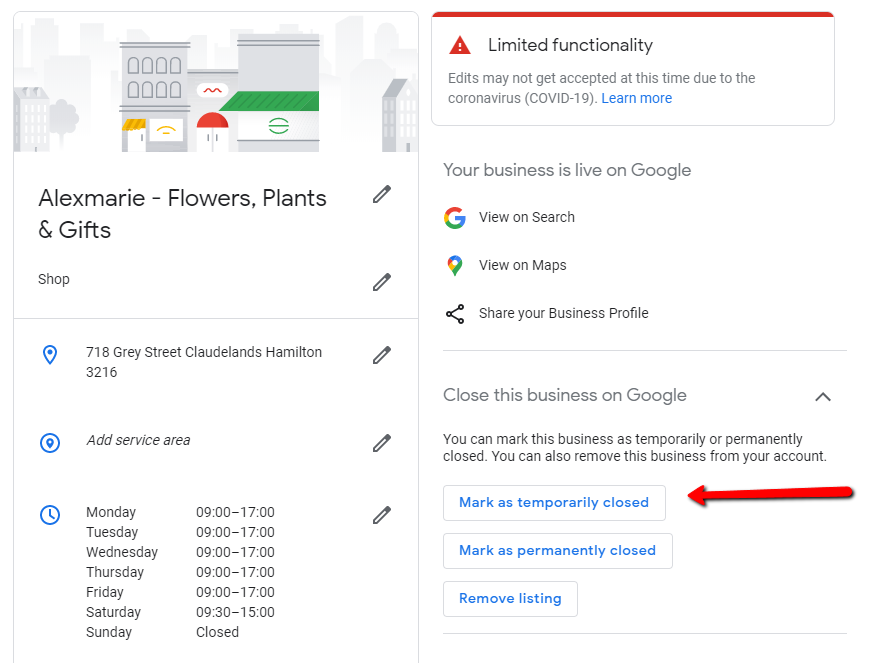
c) Then click the “OK” button in the popup:
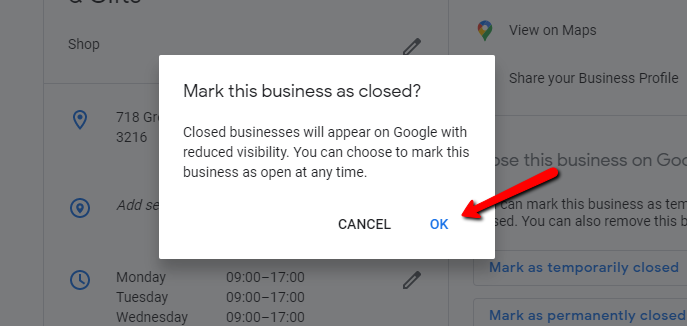
3. If you’re only providing restricted services during the lockdown, adjust your description
If your business will only be offering a small selection of your normal services during the lockdown, edit your business description (on the Info tab, near the bottom). For example, some physical stores are closed, but still allow to sell online.
Google only shows the first few lines of your description on your business profile, unless the user clicks to see the full description. So put your important Covid-19 information at the top of your description, listing the services you are offering during the lockdown.
Note – if you have marked your business as temporarily closed, when you edit your business description the business status will change back to being “Open”. You’ll need to click “Mark as Temporarily Closed” again after editing your business description.
4. Create a Post in Google My Business to give people more info (do this whether your business is open or closed)
a) Go to “Posts” in the left hand navigation
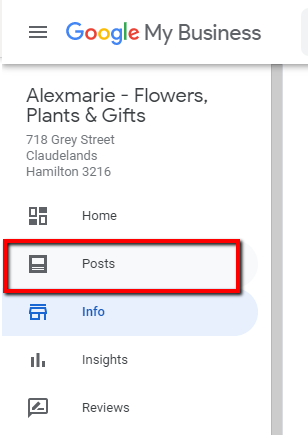
b) Click the “Covid-19 Update” button. Normal Google posts expire after 7 days, but we expect Google will be keeping the Covid-19 post type up for longer.
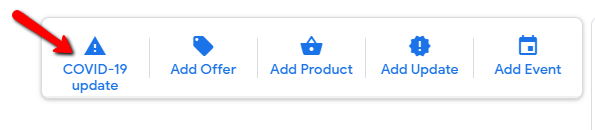
c) If your business is closed during Covid-19 add a simple post explaining that. Such as:
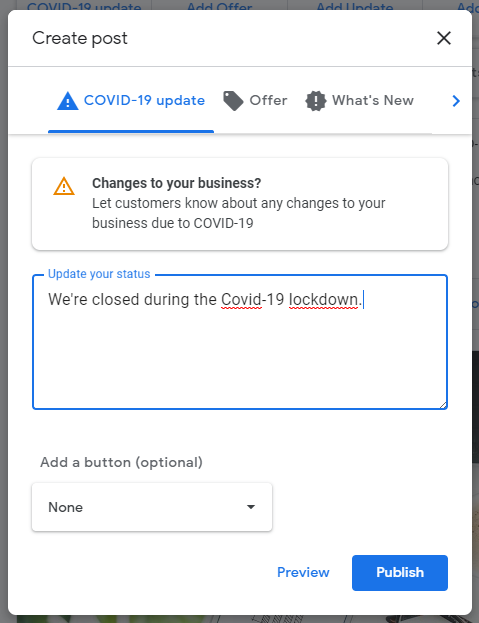
Or if your business remains open, write a message to tell customers that. And from the “Button” drop down you can choose “Call Now” or whichever button text you prefer.
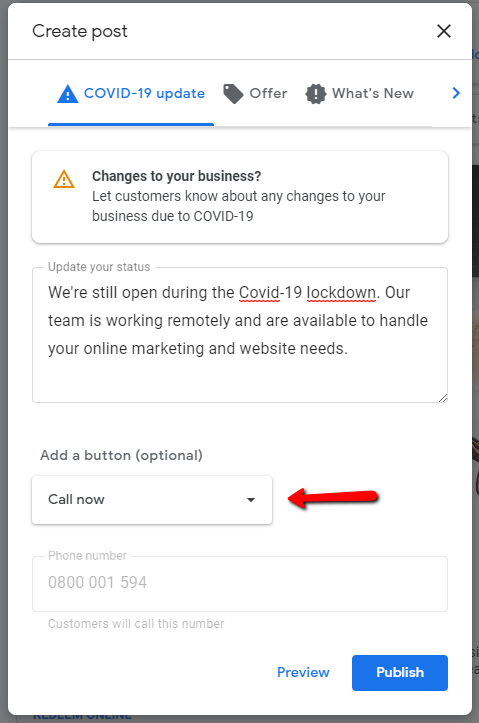
5. Give it a couple of minutes and then check your listing by searching for your business name.
Here is an example of what a listing looks like when marked as temporarily closed, and with a post (seen further down).
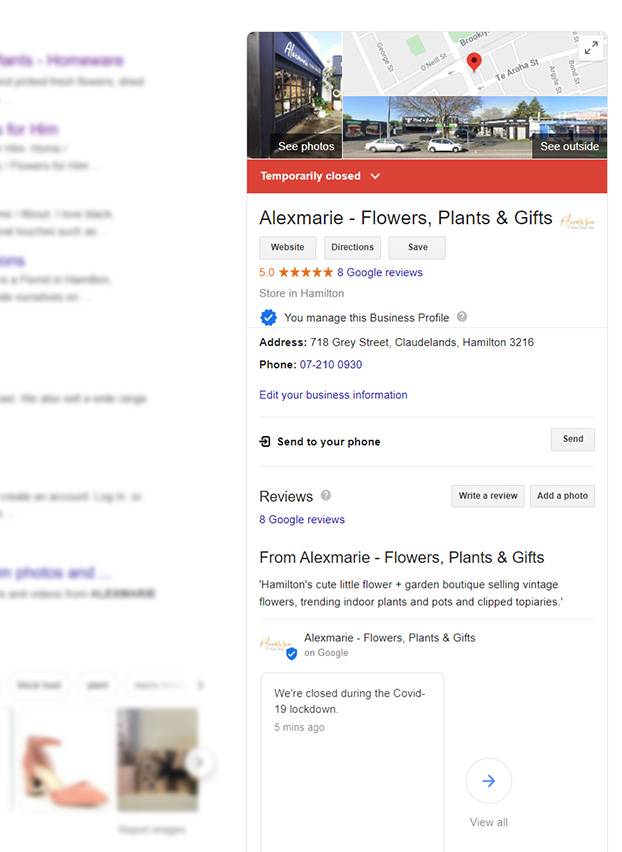
6. When your business re-opens again, be sure to “Reopen Location”
When your business gets to reopen, you’ll want to get that “temporarily closed” banner off your listing ASAP! It’s easy. Simply go back into Google My Business and click “Reopen Location” which will be on the home screen. You should also do another post celebrating that you’re open again!

Keeping your information up to date helps your customers know what to expect. So whether your business is open or closed during the lockdown (and when we decrease back to Levels 3 and 2 as well), follow these steps to keep customers informed, because they’ll see the information when they search online for your business.
Need Help?
If you need help with updating your Google My Business listing, or just don’t want to do it yourself, we’re available to help. Reach out to us – info@duoplus.nz or 0800 001 594